*This article applies to legacy email services. If you have been migrated to the new email services platform, please visit our new support documentation.
How to Change the Password of An E-mail Account
You can make changes to your email account through webmail. The instructions below will guide you through changing your email password.
Changing Email Password through Webmail
Any email mailbox owner can use this method to change the existing password for an email account. It requires the owner to know the old password before a new one can be set.
- Login to webmail. (Refer to KB Article: How to log in and access Webmail)
- Click on the drop-down in the upper right and select Password & Security to create a new password.
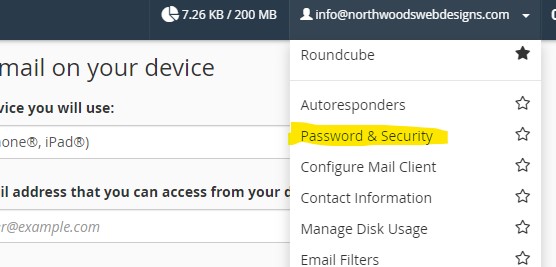
- Figure: Overview of Webmail landing page
- In the Password field, type the new password for the email address.
- In the Password (Again) field, type the new password again.
- Click Change Password.
You should receive a confirmation page showing that your password was successfully modified.
Make sure to make your password strong, as if someone can guess your password they can send malicious mail out in your name which could lead to hosting accounts getting suspended. See our recommendation on how to create a secure password.
Download and save our Webmail Quick Start Guide Here that shows you how to access and manage your email from anywhere through the easy-to-use online interface.

