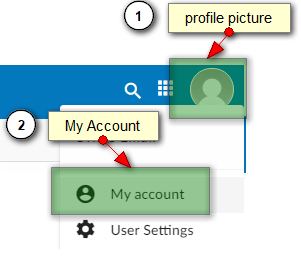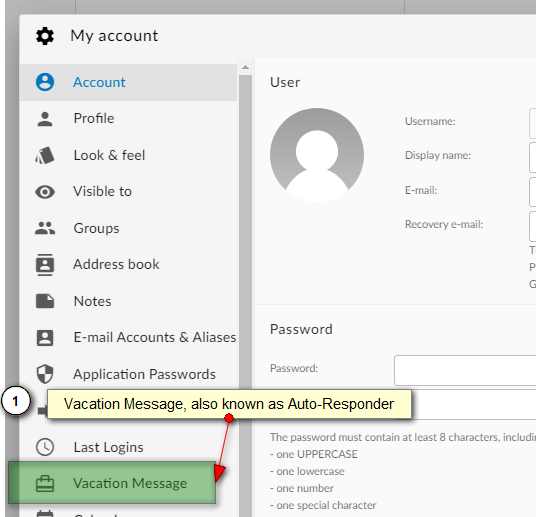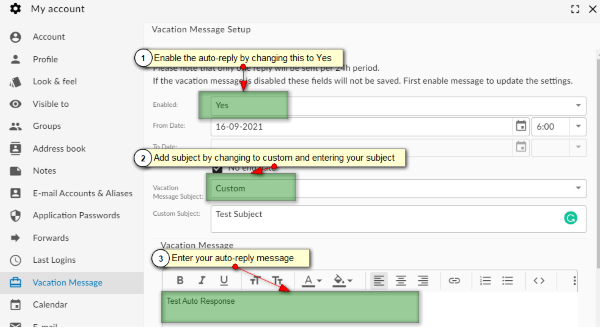You can set up an auto-responder (also called a vacation message). This is completed by accessing your mailbox configurations via Webmail.
Add an auto-responder/vacation message.
- Log in to your Webmail ( HTTP://webmail.YourDomain.com/ )
- Don't know your password? Submit a ticket to obtain a temporary one.
- Login to webmail and click the profile picture and then Accounts
- Your account and configuration options will display. Click Vacation Message.
- First, we need to enable the vacation message by changing the Enabled field to "Yes".
- Now you can customize your subject and your auto-responder message. .
- Finally, click "Save Vacation Message" and exit the mailbox configurations.
- This completes setting up the auto-reply message.
GETTING HELP
If you need any help with setting your signature, simply submit a ticket and we can set your signature up for you.