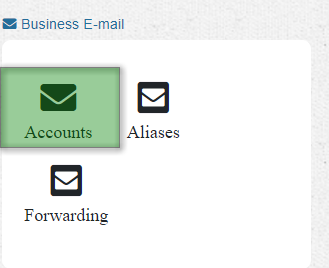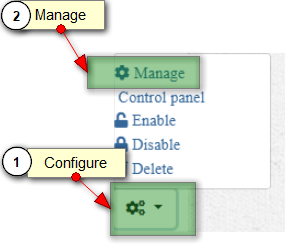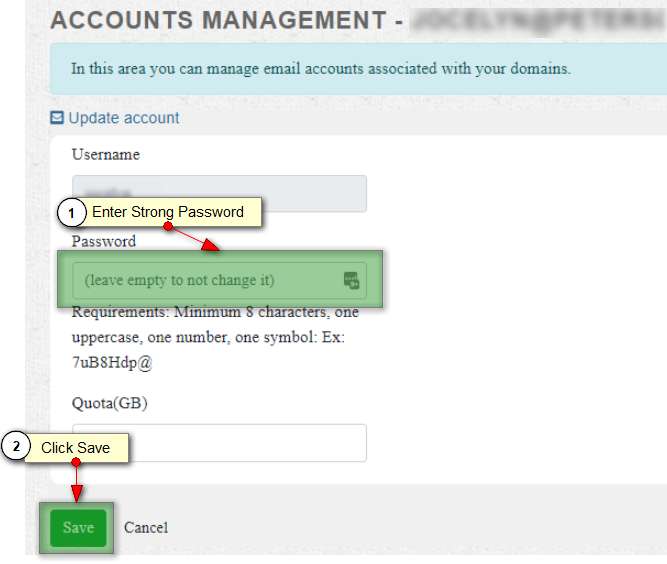Change One Or More Mailbox Passwords From Your Client Area
This is ideal if you need to quickly reset or update a password for one or more mailbox(s) on your account. Or if you forgot the current password, and cannot change the password via the Web Portal.
- Log in to your NWD Client Area [Click to Login] [ How To Login To Client Area ]
- Don't know your password? Reset your password by clicking the Forgot Password link
- Click on View Details for your Email Services listed under the Active Products section.
- This will take you to your Mailbox Account Management. Select Accounts.
- Find the mailbox you would like to change the password on.
- Select the configuration dropdown box and select Manage
- Enter your new password and click save
- This finishes changing the password for one or more mailboxes from the NWD Client Area.
- If 3rd party desktop mail clients (outlook, apple mail etc..) are used, don't forget to update those mail settings with the updated password.
GETTING HELP
If you need any help with changing a password for a mailbox, simply submit a ticket and we reset your password for you. Note, that we cannot see any passwords, and after we reset it, we advise you to go in and change it afterward.