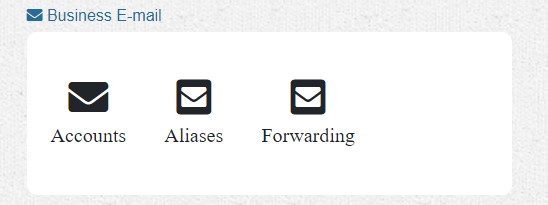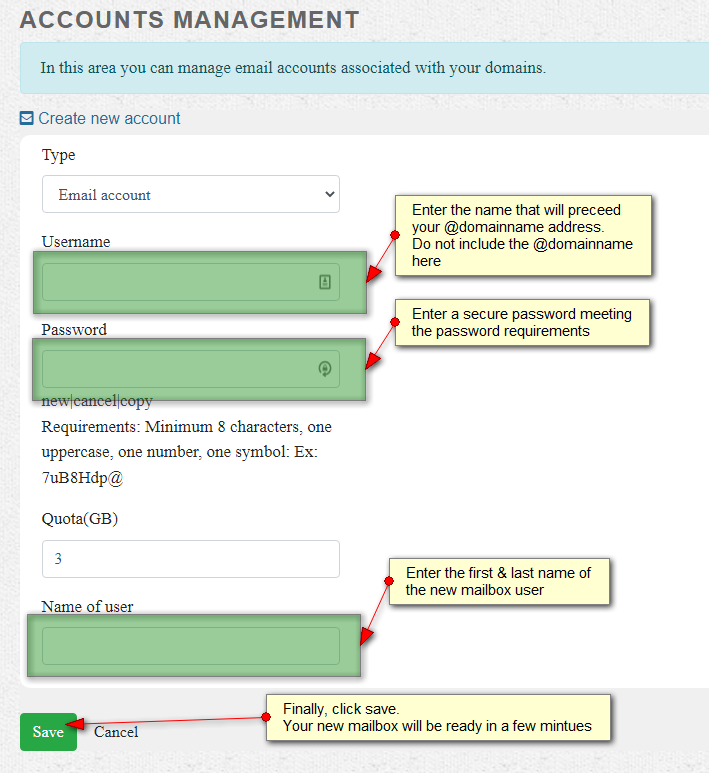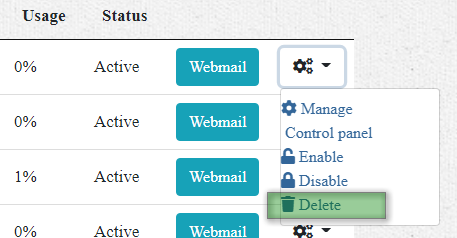If you have purchased email account(s) with your web design/hosting plan with Northwoods Web Designs, then the plan administrator can manage those email accounts, including adding and deleting existing email accounts (up to purchased amount) by logging into the NWD Client/Billing Area [?].
Steps to login to your Client Area and ADD an email account
- Login to the client area: https://northwoodswebdesigns.com/secure/clientarea.php
- Under “Your Active Products/Service”, select your [Email Services related] service.
- You will now be on the email Services product details page.
- Select "Accounts".
- All email accounts associated with your Hosting plan and the number available within your plan will be displayed here.
- Click Add Mailbox and fill out the mailbox information (username, password, and name of user).
- Click Save and you're done.
Steps to login to your Client Area and DELETE an email account
- Under “Your Active Products/Service”, select your [Email Services related] service.
- You will now be on the email Services product details page.
- Select "Accounts".
- All email accounts associated with your Hosting plan and the number available within your plan will be displayed here.
- Scroll down and find the mailbox account to delete.
- Select the options dropdown for that mailbox and select delete.
- Confirm delete by selecting delete again.
These complete the steps to either Add or Delete mailbox email accounts.
If any assistance is needed, or you need to purchase additional mailboxes, you can simply submit a ticket and we will be happy to help.