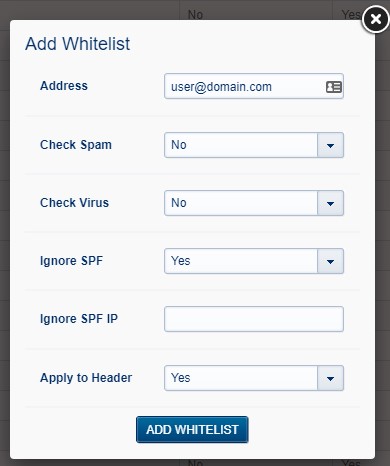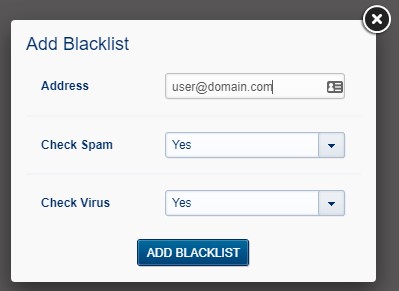Spam is everywhere, and it's our job to stop it. While our system is always on guard, sometimes a legitimate email gets marked as spam. That's where whitelisting and blacklisting come in.
Think of it this way: a whitelist is a "VIP list" that ensures you never miss a message from a specific sender. A blacklist is a "block list" that guarantees you'll never see another email from an unwanted sender.
How to Whitelist an Email Address
If a legitimate email is constantly being sent to your spam folder, you can whitelist the sender's address to make sure it always gets through. Our system automatically whitelists any address you send an email to, but this is a good option for people who you need to hear from but have not yet contacted.
First, log in to your email control panel:
-
Go to
https://cp.emailarray.com. -
Log in using your full email address (
user@yourdomain.com) and your current password.
Next, add the address to your whitelist:
-
Pass your mouse over the Filtering menu and choose Whitelist.
-
Click the New Whitelist button.
-
In the text field next to Address, enter the email address you wish to whitelist.
-
For a comprehensive whitelist, make sure to select Yes for Apply to Header and Yes to Ignore SPF. Ignoring SPF is useful if the email is still being flagged as spam for security reasons after being whitelisted.
-
Click the Add Whitelist button.
Note: Adding an email to your whitelist will automatically remove it from the blacklist if it was there.
How to Blacklist an Email Address
To permanently block an unwanted sender from your inbox, you can add their email address to your blacklist.
Log in to your email control panel using the steps above.
Next, add the address to your blacklist:
-
Pass your mouse over the Filtering menu and choose Blacklist.
-
Click the New Blacklist button.
-
In the text field next to Address, enter the email address you wish to blacklist.
-
Click the Add Blacklist button.
How to Remove an Address
You can easily remove an address from either of your lists.
Log in to your email control panel using the steps above.
Next, remove the address:
-
Pass your mouse over the Filtering menu and choose either Blacklist or Whitelist.
-
Click the minus sign (
-) next to the email address you wish to remove.
GETTING HELP
If you need any help with setting your signature, simply submit a ticket and we can assist.