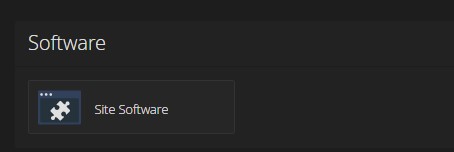WordPress powers more than 30% of the world's websites.
It's no wonder why one of the first things folks would like to do on their new hosting environment, is to setup a WordPress Website.
Well, we made it easy for you. If you are going to be building a WordPress Website, let us help, for free.
These steps will get you up and running with a base WordPress install, including configuring the database, credentials and login access all within a few clicks.
Install WordPress in the Control Panel Hosting (cPanel) account.
- Log in to your control panel via your NWD client area.
- Find the Software panel and click on the "Site Software"
- Click on the WordPress link
- Click to show the Advanced Configuration
- Now enter your username, password, and website information.
- Finally, click install and sit back and relax.
- That's it, you now have a fully functioning WordPress site using the default theme that comes with WordPress.
Of course, there's still a lot of work to do in regards to design, setting up your pages, and adding and configuring any plugins or other functionality you like.
Need help with your Web Design Project?
Do you want a fully functioning turn-key WordPress-powered website, created by professionals, that reflects your business and showcases your services and information beautifully? We can help. Learn more about our Web Design Services, and then Get A Free Quote.