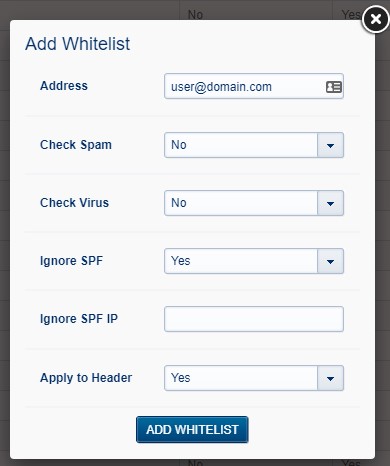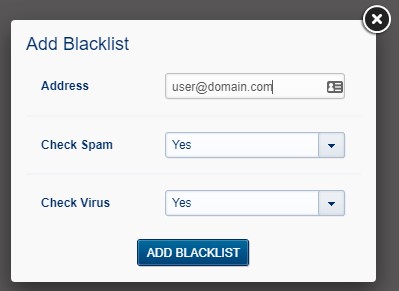Spam is everywhere. Most are simply an annoyance, but some contain hidden threats and is why our system constantly scans for viruses and spam.
Sometimes legitimate emails are marked as spam for a multitude of reasons (compromised or misconfigured email system sender is using, other telltale spamming signs within the email etc...). If an email is labeled as spam, you will receive a digest email every 12hrs so you can easily see what was labeled spam and take appropriate action on it.
You can also go one step further and tell it to Ignore SPF, which even if whitelisted, may cause it to still be flagged as spam.
Add an e-mail address to the whitelist (& optional, Ignore SPF)
Note, our system automatically whitelists email addresses that you initiate the communication too.
- Log in to your Webmail ( HTTP://webmail.YourDomain.com/ )
- Go to https://cp.emailarray.com

- Log in using your full e-mail address ( user@domain.com ) and current password.
- Pass your mouse over the Filtering menu and choose Whitelist
- Click on the New Whitelist button
- In the text field next to Address, enter the e-mail address you wish to whitelist
- Select whether you still wish to check for viruses ( Recommended! )
- Select (YES) to Ignore SPF if it is still be flagged as spam (optional)
- Select (YES) to Apply to Header if it is still be flagged as spam (optional)
- Click on the Add Whitelist button
Add an e-mail address to the Blacklist
- Log in to your Webmail ( HTTP://webmail.YourDomain.com/ )
- Go to https://cp.emailarray.com

- Log in using your full e-mail address ( user@domain.com ) and current password.
- Pass your mouse over the Filtering menu and choose Blacklist
- Click on the New Blacklist button
- In the text field next to Address, enter the e-mail address you wish to blacklist
- Click on the Add Blacklist button
Remove an email address from the whitelist or blacklist
- Log in to your Webmail ( HTTP://webmail.YourDomain.com/ )
- Go to https://cp.emailarray.com

- Log in using your full e-mail address ( user@domain.com ) and current password.
- Pass your mouse over the Filtering menu and choose either Blacklist or Whitelist
- Click on "-" icon (minus sign) next to the e-mail address you wish to remove
GETTING HELP
If you need any help with setting your signature, simply submit a ticket and we can assist.