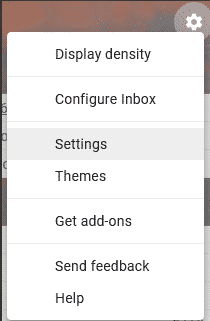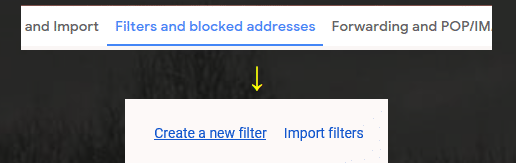Create a Gmail filter
In a few steps, you can set up a Gmail filter to stop Gmail from sending your website notifications to the Spam folder.
- Access your Gmail as normal (https://www.google.com/gmail/)
- Click the cog wheel in the top right, then select settings.
- Select "Filters and blocked addresses", then scroll to the bottom and select "create a new filter"
- Then copy and paste this text below in the SUBJECT section and click Create filter
- New Website Inquiry *Note, the subject of your website notification may differ slightly, please adjust accordingly
- Tick "Never send it to spam" and click "Create filter"
- Tick "Never send it to spam" and click "Create filter"
You can also set a couple of other options to have it stand out among other "general emails", such as always mark it as important and Star it, etc..
Refer to the screenshot below.
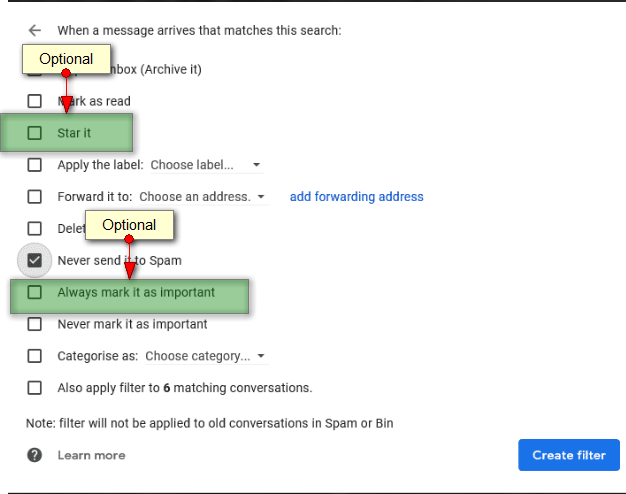
GETTING HELP
If you need any help or have questions using your Professional Business Email or other Northwoods Web Designs services, simply submit a ticket and get back to you.