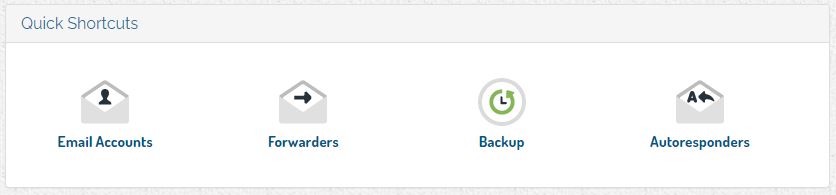*This article applies to legacy email services. If you have been migrated to the new email services platform, please visit our new support documentation.
If you have purchased email account(s) with your web design/hosting plan with Northwoods Web Designs, then the plan administrator can manage those email accounts, including adding and deleting existing email accounts (up to purchased amount) by logging into the NWD Client/Billing Area [?].
Steps to login to your Client Area and ADD an email account
- Login to the client area: https://northwoodswebdesigns.com/secure/clientarea.php
- Under “Your Active Products/Service”, select your [hosting related] service.
- You will now be on the Product Details page.
- Under Quick Shortcuts, select "Email Accounts".
- All email accounts associated with your Hosting plan and number available within your plan will be displayed here.
- Enter the user name. (note @yourdomain is already filled in)
- Enter the password twice and click Create Account.
Steps to login to your Client Area and DELETE an email account
- Login to the client area: https://northwoodswebdesigns.com/secure/clientarea.php
- Under “Your Active Products/Service”, select your service.
- You will now be on the Product Details page.
- Under Quick Shortcuts, select "Email Accounts".
- All email accounts associated with your Hosting plan and number available within your plan will be displayed here.
- Scroll down and find the email account to delete.
- Click on Delete, confirm by selecting delete again.
These complete the steps to either Add or Delete email accounts.
Many accounts come with managed hosting services, so you can simply submit a ticket and we will be happy to obtain information or setup/delete an email account on your behalf.