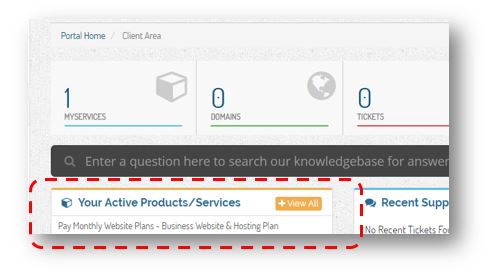*This article applies to legacy email services. If you have been migrated to the new email services platform, please visit our new support documentation.
How to Change the Password of An E-mail Account
You can make changes to your email account through webmail directly or your Client Account Portal. The instructions below will guide you through changing your email password for either option.
OPTION 1)
Changing Email Password through Webmail
*if you do not know your password, proceed to change it via the NWD Client Account Portal below.
Any email mailbox owner can use this method to change the existing password for an email account. It requires the owner to know the old password before a new one can be set.
- Login to webmail. (Refer to KB Article: How to log in and access Webmail)
- Click on the drop-down in the upper right and select Password & Security to create a new password.
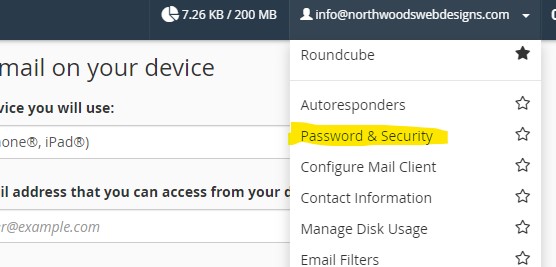
- Figure: Overview of Webmail landing page
- In the Password field, type the new password for the email address.
- In the Password (Again) field, type the new password again.
- Click Change Password.
You should receive a confirmation page showing that your password was successfully modified.
Make sure to make your password strong, as if someone can guess your password they can send malicious mail out in your name which could lead to hosting accounts getting suspended. See our recommendation on how to create a secure password.
Download and save our Webmail Quick Start Guide Here that shows you how to access and manage your email from anywhere through the easy-to-use online interface.
OPTION 2)
Changing Email Password through NWD Client Portal
The plan administrator account admin (who receives billing statements) can use this method to reset any mailbox password. The previous password does not need to be known.
- Log in to the NWD Client Account Portal.
- https://northwoodswebdesigns.com/secure/clientarea.php
- Access your hosting related service, listed below “Your Active Products/Services”
- Under QUICK SHORTCUTS click on the Email Accounts shortcut
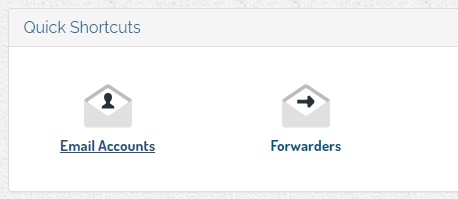
- Note, this will automatically log you into your hosting account control panel (cPanel).
- Find the email account you would like to change the password for, and click on Manage.
- Enter the new strong password under New Password, then click on UPDATE EMAIL SETTINGS.
- The email mailbox's new password takes effect immediately, update any 3rd party clients you may have previously set up. You may now exit the page.
If you would like us to reset your password, please email support@nwd.host, so a support ticket can be generated for the request.